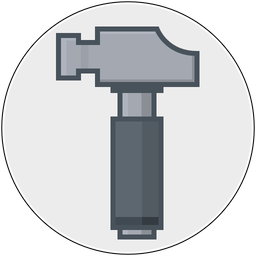Matt Gemmell wrote up another Photoshop tutorial: Etched effects in Photoshop, and I've had folks ask me if I'd do the same for Acorn.
Sure, why not.
First make a new document with a background gradient, and add second layer with the text:

Next, make sure the text layer is selected and choose the Layer ▸ Layer Style… menu item to bring up the layer styles window (you could also click the little fx button in the palette).
For the Add Filter popup, choose "Inner Shadow". Change the X Offset to "0", the Y Offset to "-2", and set the Opacity to .75:

Pro tip: You can use the up and down arrows to change the values any number fields in Acorn.
Next, click the + button in the bottom left of the Layer Styles window and choose the "Drop Shadow" option. Change the shadow color to white, set the X Offset to 0, the Y Offset to -2, and the Blur Radius to 1. Adjust the Opacity to taste, but I kind of like the default setting.

Pro tip: You can save your layer style using Cmd-S, or choosing "Save Layer Style" from the action menu in the bottom left.

Tada!
Now go check out Acorn if you haven't already. And don't forget- Acorn uses CoreText for text rendering, so you can produce images with text that looks the same on iOS and the Mac (Photoshop uses it's own text engine, which sometimes looks quite different than what you'll see from CoreText).