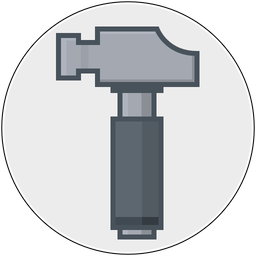I've just typed the magic commands* and let the servers do their thing and now Retrobatch 1.4 is loose on the world.
There's a couple of interesting new features in this update I'd like to call out. First up is JavaScript expressions in Retrobatch Pro. Various nodes in Retrobatch which allow you to set the size or length of a value (such as the Crop, Border, Gradient, Adjust Margin nodes) now have an option of running a little snippet of JavaScript code to figure out the value. This is a super powerful feature, which you can read about in our JavaScript Expressions documentation
Let's say you have some images of varying sizes, which are all at 480 x 380 or smaller, and you want them to expand to meet that size. But- you only want it to grow evenly on either side of the image, but you want to keep a baseline so only transparent area is added to the top of the image, and the bottom stays in the same spot. This little picture of the new Adjust Margins node shows how this can be done:
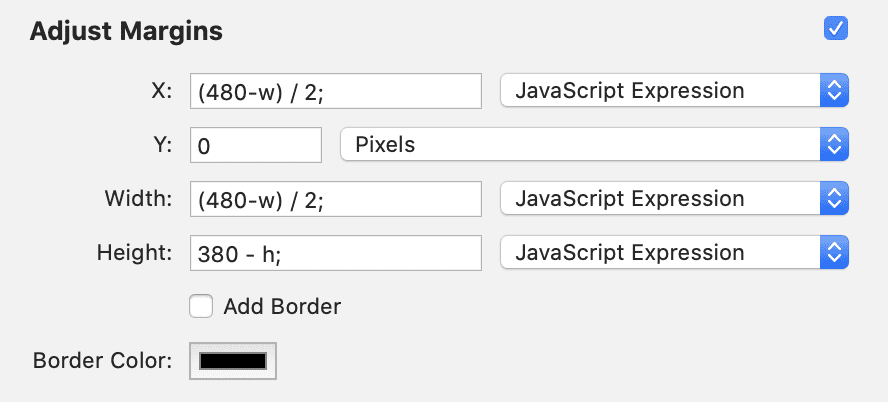
Yes, this is an oddball (and very real) case- but there's a billion of these little oddball cases out there. With the new JavaScript expressions support, these small but hard to do scenarios are now super easy.
And yes, all of the JavaScript support in Retrobatch now sits atop FMJS, which any developer can use to build similar support into their apps.
What else is new?
File numbers with leading zeros for the Write node. You can add (and it's case sensitive) $FileNumber04$ in the File name: field of the Write node to have the file number of your image written out as part of the name, with a padding of up to 4 zeros. If you'd like to pad that number to 6, you would enter $FileNumber06$, and so on.
The Mask to Alpha node got a new "invert colors" option. Normally Mask to Alpha will convert the black areas of your image to transparent, and the white to opaque (with gray somewhere inbetween). With the new Invert Colors option, Mask to Alpha will now convert the white areas of your image to transparent, and keep the black opaque. This is great if you are scanning in line drawings from your own artwork, and want to make the backgrounds transparent.
This request comes up a lot in Acorn as well. Previously you'd have to add an Invert Colors node (or filter for Acorn), then the Mask to Alpha, and then Invert Colors again. Now it's just a checkbox in Mask to Alpha, which is super easy. I've also added an update to the same filter in Acorn for the next release. You can grab a preview of it from here.
And finally for my short list, you can now make a droplet which doesn't take any files. Why is this useful? Well, imagine you have a workflow that reads an image from the clipboard, resizes it to a specific width, and then writes it back to the clipboard. Now you can make a little droplet to do just this. Just a double click from the Finder (or a single click from the Dock) and your workflow is run.
The full release notes for Retrobatch 1.4 are available in the usual place.
* ./bin/otbuild.sh -e 1.4