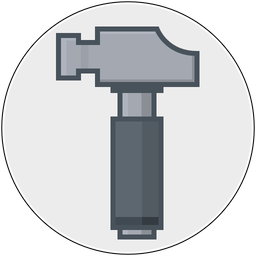Dr. Drang and Allison Sheridan have some great tips for adding Retrobatch droplets to the Finder toolbar:
My main use of Retrobatch is to make featured images for blog posts that match what most if not all of the social media services will recognize. That droplet thing is money. I keep mine in the toolbar of Finder though since I always have a Finder window open when I’ve made a screenshot.
And Dr. Drang on how to do this:
So I moved the Trim Screenshot app [Retrobatch droplet] into the Applications folder and set about adding it to my Finder toolbar. I control-clicked on the Finder window’s toolbar, selected Customize Toolbar…, and dragged the Trim Screenshot icon into the toolbar, putting it to the right of the folder name. Since I keep a post’s screenshots in the same folder as the Markdown source, I always have that folder open when writing. It’s now a simple matter to drag the screenshot from the Finder window up into the toolbar and drop it on the Trim Screenshot icon.
I've been doing something similar when updating Acorn's documentation recently. I have a subfolder in my ~/Applications folder named RBDroplets, and in there I put a Retrobatch droplet, which is then added to my Finder toolbar. This particular droplet reads in an Acorn image and then spits out JPEG-XL, WebP, and JPEG versions of that file in the same directory the Acorn image is in. Then in my documentation I have a little scriptlet that looks like this:
<% pic(writer, 'preferences_images/prefs_registration', ['webp', 'jxl', 'jpeg'], width="800", alt="Registration Settings"); %>
And it creates a picture HTML tag with the correct images and using the last element in the type array as a default.
Droplets are fun, but it's annoying if you save them to the Desktop or Downloads folder, macOS flips out and throws up a warning if the contents of it change in any way, and it's no longer a "trusted" app.
(Related: if anyone knows how to turn this warning off per app / bundle id, I'd love to know how).